Table of Contents
Windows Ricing
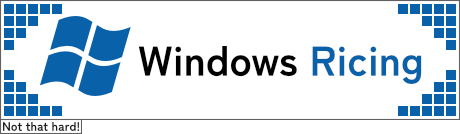 This article is on the subject of Ricing (customizing) Windows.
This article is on the subject of Ricing (customizing) Windows.
The article is primarily focused on Windows 10 and not Windows 11. Much of what is written here is applicable to both, but you should always be careful and do proper research before you attempt any of the more dangerous customizations.
Ricing
Ricing Windows is far easier than most people realizeA). I’d actually go as far as to suggest it’s easier than ricing Linux, but I won’t go too far down that rabbit-hole.
Let’s move on to the general tips.
Themes
Themes allow the user to change way more than many will initially realize. The entire look of the OS can be radically changed if the correct procedure is followed.
First, it’s recommended that you install either UltraUxTheme or SecureUxTheme. Either of them should work, but SecureUx is the one favored by most powerusers and the one I personally recommendB).
After this is done, you should check what version of Windows you are currently on. This can be achieved by pressing the Windows Key + R to bring up the run dialogue. After this, type winver and press enter. The second line should tell you which version you’re running.
This is necessary because themes are designed for specific versions of Windows and won’t work if you don’t have the proper version. However, themes created for 1903, 1909, 2004, 20H2 will all work on 20H2 and the subsequent version. So a theme for 1903 will work on 1909-20H2, but a theme for 20H2 will not work for previous versions.
Once this is done you can go to DeviantArt, VirtualCustoms, 7themes.su and CleoDesktop to download themes. DeviantArt and VirtualCustoms requires a login to download themes. CleoDesktop only offers paid themes, so you’ll need to pay to get your hands on them.
If you don’t want to sift through DeviantArt then you can go to Windows Customization which collects most themes uploaded to DeviantArt into one place. However, you’ll still need to login to DeviantArt to download them.
Icons
Icons can be downloaded from DeviantArt and other places online. DeviantArt usually includes icon packs which are more convenient than individual icons.
Shortcuts & Folders
Icons for shortcuts and folders are the easiest to change as they come with a convenient ‘Change Icon’ button in their properties panel. Folders have it in the customize tab.
Icons have to be in a .ico format.
Default Folder Icon
To change the default Folder icon, follow this guide.
Unfortunately, it only works properly if you have thumbnails turned off - because thumbnails show up in the folder icon. While there is a way to change those as well, I haven’t been able to figure out how to do it yet.
If you use a 7tsp icon pack then you don’t have to worry about it, as it will make the necessary changes for you.
Default system icons can also be changed, but I haven’t looked too deeply into the subject so I don’t know where I’d find them yet. I’d recommend checking the other guides I list at the bottom.
Program Icons
To change the icon of an application you need to open it in Resource Hacker. Navigate to the ‘Icon Group’ section. Then click on ‘Action’ (in the menu) and there should be an option to replace the icon. Then just pick an icon of your choice.
Note that this doesn’t work all the time because not all applications deal with icons in the same way. This also only works until you update, at which point you’ll be forced to do it againC).
Filetypes
Install a program called Types. Types allows you to modify every filetype in your registry in a lot of different ways. Icons are the main thing you will likely use this for.
Icon Packs
Sometimes you’ll find either iPacks or 7tsp icon packs listed on DeviantArt. These install the icon packs for you, so you don’t have to bother with modifying each thing individually. I’ve used 7tsp icon packs and they work quite well.
Typefaces
For changing the default typefaces you should use Winaero Tweaker. It’s best to pick a type that covers most of the languages you speak.
Note that some software will break or not work properly if you do this.
There is a potential alternative to this that has none of the downsides, which would be MacType (listed bellow). I haven’t tried it so I can’t say for sure.
Wallpapers
If you want something fancier than just a picture as your wallpaper then you should use the following:
- Wallpaper Engine - The standard for animated and interactive wallpapers. Costs money, but it’s one time only and very much worth it. The two LOSS alternatives can’t really compare with it, I’m afraid.
- Lively Wallpaper - A LOSS alternative to Wallpaper Engine.
- ScreenPlay - This is a LOSS clone of Wallpaper Engine
- weebp - LOSS. In my experience, it doesn’t work quite well with Cairo Desktop and it’s a bit strange.
- AutoWall - a Front-end for weebp.
- WinDynamicDesktop - Changes the wallpaper based on the time of day. Creating wallpapers is pretty easy.
- Community Wallpapers. Some are paid.
Shells
By default, Windows uses the explorer desktop shell. This manages the desktop and taskbar. If you don’t like it (like me), then there are a number of alternatives you can use.
The following are significantly different:
- Cairo Desktop - Restrictive and development is slowD).
- Litestep - Development stalled at some point and getting it to a functional state is painful.
- BlackBox - The Windows versions appear to have stalled. I haven’t used it.
The following make small changes to the shell, usually modifying just the taskbars:
Besides these, you can install additional software to change the default shell significantly. I’d recommend installing Open-Shell to change the start menu. Open-Shell has a number of extra features.
Software
-
- Modifies the window manager to allow windows to snap to the edges and each-other.
- There’s a paid version with a few extra features.
- If you install a theme with rounded corners, it will not work properly with AquaSnap.
- Note: There is a Windhawk alternative that does the exact same thing.
-
- A 3rd party package manager for Windows. It’s useful for installing software and keeping it up-to-date.
-
- A search utility that can search through everything instantly.
-
- A small utility that lets you minimize applications to your tray.
-
- A file management automation tool. Use it to create filters to move and delete files. Annoyingly, it requires you to run a command every time you want it to do this.
- I’m pretty sure there’s a Chocolatey package for it.
-
- A collection of small utilities for power-users. I use many of these daily at this point.
-
- This adds tabs to explorer along with a few extra features. The extra features are actually more useful than the tabs.
- This one application basically makes explorer the best file manager.
-
- It’s for previews in explorer and the like.
- Note: PowerToys includes their own alternative to QuickLook and I’d recommend that over this. Partially because development of QuickLook has apparently stalled. QuickLook is also more resource-hungry than the PowerToys alternative.
-
- A tool that makes it easier to find, install and manage customizations for Windows and other applications.
- It’s quite new so there aren’t many mods yet.
Trivilinks
- There are other guides to ricing.
- chloechantelle - This one is broken for some reason. This guide hasn’t been updated in years.
- Nanami-tan guide - This one is still very much useful. It is focused mostly on Windows 7 so it’s a bit outdated.
- WinClassic Guide - A guide to restoring the Classic Windows theme on the newer Windows versions. Includes links to other places, such as the WinClassic forums which also contains more software.